Curriculum
🚀 HPR Rocketry Club STEM with Aerospace Engineering game 👽 KSP Kerbal Space Program
🎓 HPR Rocketry Club and STEM Education with 👽 KSP
0/13-
🟢👉 SKS Online Course guide, tips, and emojis meaning list
-
🟢🎓👩🔬👷♂️🔬🧵🤖⚡💻📐🎲👽🔨🤯🥽🎧 Digital Repository, Innovative Learning Environments, AR/VR and Metaverse, 3D Printing, Coding, AI, Robotics and using Games for STEM Education
-
🟢🎮👽🎓💡🥼🔬🎨🧰 Using KSP to Learn the STEM (science, technology, engineering, and math)
-
👩🔬🎧🎓💡🔬🚀🎤🅰 Barriers to STEM Participation for Young Women and Strategies for Supporting Underrepresented Groups
-
🆕🎓👽 Interesting and creative ways to use KSP to learn about space, rocket science and life skills
-
🎓👽🔬🎧💡 KSP for STEM Education as a tool for learning and experimentation, designing and testing
-
🆕🎓👽🎧 KSP: A Valuable Resource for the Scientific Community
-
🆕👽👷♀️ The Research and Development (R&D) Technology Tree tool
-
🆕👽🥼💡 KSP The Research and Development Science Archives
-
🆕💼👩🔬🎧👨🎓🌍 Who’s an Engineer? A map of Engineering
-
🆕👷♂️🎧 Introduction to the engineering design process and its steps
-
👷♂️👨🎓🚀🎧 Examples of first principles thinking in action, such as SpaceX’s development of reusable rockets
-
👾💡👉 Join our Open Discord Server to share your progress, engage with other and peer review your activities
🚀 Rocket Science and 🔑 Rocketry Terminology
0/22🚀 Rocket Club and HPR High Power Rocketry
0/17✅ Safety Checklists and 📋 Reports
0/7🎓 Aerospace Engineering in Europe
0/4🧪 Chemistry in 🚀Rocketry
0/5🍎 Physics and orbital mechanics
0/9🌪 Aerodynamics 📐Rocket design and intro to 🧵 3D Printing
0/18🏁 Let's start with 👽 KSP
0/10👽 Introduction to Kerbal Space Program
0/14👽 KSP Game play
0/20👽 KSP Game Training Tutorials and activities
0/14🦾 KSP Robotics Rover
0/5🛫Aircrafts 🚢 Ships and submarines
0/3🎮 Flight Controls and 🪂 Recovery System
0/4🛸 Space Exploration 💡 ideas and activities - Preview of part 1
0/1🟢👉 SKS Online Course guide, tips, and emojis meaning list
In our course, we utilize a variety of strategies to ensure that learners are able to fully understand and retain the material being presented. One key strategy that we employ is the repetition of key concepts multiple times throughout the course. This approach allows learners to consolidate their understanding and learn the material on a deeper level.
By reviewing the same concepts multiple times, learners are able to build a more robust understanding of the material, which helps them to better retain the information and apply it in real-world situations. Additionally, by providing multiple opportunities to revisit key concepts, learners are better equipped to identify their areas of weakness and focus on mastering those concepts. This approach allows us to create a more engaging and effective learning experience for our students.
We also recognize that there may be content overlap between different subjects or modules. To make the most efficient use of our learners’ time, we utilize lessons that are common across multiple courses. This allows learners to build a solid foundation of knowledge in these key areas, while also saving time and resources.
Additionally, by presenting the same information in multiple contexts, learners are better able to understand the material on a deeper level and see how the concepts they are learning relate to other subjects. This holistic approach to learning helps learners to build a more robust understanding of the material, which makes it more likely that they will be able to apply what they have learned in real-world situations.
Online Course guide and tips
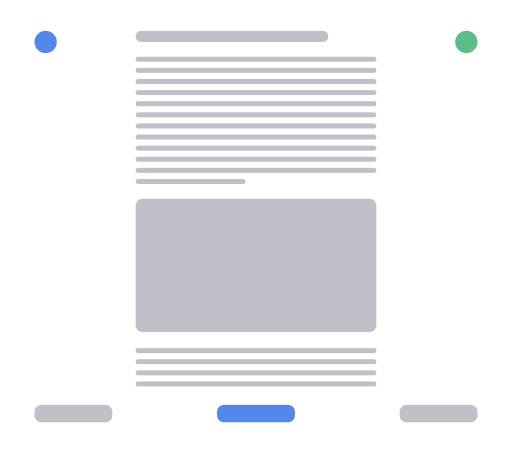
- In the upper part, it is possible to access the student private area, wishlist, and settings
- Click on the blue circle in the left upper corner to see all the course sections with all the lessons. The completed lessons have a green check ✅
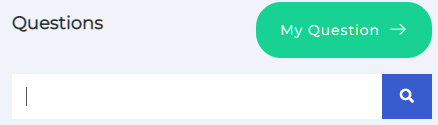 To ask a question or view previous conversations in the lesson, click on the green circle with a question mark located on the lesson page. You can either type your question in the search box or click on “My Question” to submit it. If you have suggestions for edits, new videos, or additional activities to improve the course, we encourage you to share them with us so that we can continuously update and improve the material. Additionally, you can use our Discord Server and post in the designated channel for the course to ask questions or provide feedback.
To ask a question or view previous conversations in the lesson, click on the green circle with a question mark located on the lesson page. You can either type your question in the search box or click on “My Question” to submit it. If you have suggestions for edits, new videos, or additional activities to improve the course, we encourage you to share them with us so that we can continuously update and improve the material. Additionally, you can use our Discord Server and post in the designated channel for the course to ask questions or provide feedback.- The lower part is to navigate all the lessons: < previous or > next lesson
- Click COMPLETE if you completed the lesson. In the completed lesson, the bottom bar is green.
SKS Course Language bar and English CLIL
At SKS, we are committed to inclusion and supporting foreign students in their language-learning journey. Our courses are designed for English CLIL (Content and Language Integrated Learning), which combines language learning with subject-specific content. This approach is beneficial for students of all levels and can be used in a variety of educational settings, including primary, secondary, and higher education.
To make our courses accessible to all learners, we offer the option to switch languages at any time using the language flags bar with most of the languages spoken by foregain students. Additionally, our videos are in English and have subtitles available in multiple languages to support learners who may not be fluent in English. We believe that by providing language support and resources, we can help all students succeed in their studies and feel included in the learning community
👾 Course support with the Discord Server
To support our courses, we have set up a Discord server for students to ask questions, collaborate with their peers, and get help from course instructors and teaching assistants.
- We have dedicated channels for each topic, where students can ask questions related to course content and assignments.
- We have a general channel for students to ask general questions, discuss course material, and collaborate with their peers.
- We have an announcements channel where we share important information about the course, such as deadlines, updates, and resources.
- We have a help channel where students can ask for assistance with technical issues or problems related to the course.
- We have teaching assistants and course instructors available on the Discord server to answer questions and provide support.
👉 If you have ideas or progress to share, or if you have suggestions for improving a lesson or adding a video, you can join our Discord server at 🚀 www.CARE4Space.Eu. On the server, there are specific channels for each topic, where you can share your content and read what other members have posted. This is a great way to connect with others who are interested in space and rocket science and to learn from each other’s experiences.
🎧 Video lessons and content update advice
Most of our lessons have one or more videos, they are a great way to learn and improve your understanding of various concepts and practice English. To ensure that you are getting the most out of the videos by utilizing some of the features that YouTube provides, here are some tips:
- Adjust the speed of the video to your own learning pace. This can be done by clicking on the “settings” icon (⚙ gear icon) located in the bottom right corner of the video player and selecting the “speed” option. You can choose a slower or faster speed depending on your preference and needs.
- Set the volume using the volume control icon (🔊 speaker icon) on the bottom right corner of the video player
- Activate the automatic subtitle function, which allows you to view the video in your preferred language. To activate this feature, click on the “closed captions” icon (CC icon) located in the bottom right corner of the video player, and select the “auto-translate” option. Choose your language from the list, and the subtitles will automatically be generated in that language.
- Sometimes you may find it helpful to go full screen by clicking on the “full screen” icon (arrow icon) located in the bottom right corner of the video player. This can be especially useful for seeing small details or following along with demonstrations more closely.
- To move to a specific moment, reply, skip ahead or go back to a specific moment in the video without having to watch the entire video again:
- locate the progress bar at the bottom of the video player. This bar represents the length of the video and shows you how much of the video you have watched so far. Click and hold on to the progress bar at the point where you want to move in the video. A small preview window will appear, allowing you to preview the video at that point.
- Drag the progress bar to the left or right to move to a different point in the video. The preview window will update as you move the progress bar, allowing you to see what the video looks like at different points. Release the mouse button to move to the selected point in the video. The video will resume playing from that point.
👉 If you have any difficulty accessing a video, or if you have any suggestions for new or better videos that you would like to see, please don’t hesitate to reach out to our support team on Discord. We are here to help and welcome any feedback or suggestions. Simply send us a message on Discord and we will do our best to accommodate your request.
🔬🎨 STEAM Education💡Ideas, 🥼 Activities, 🥽 Interactive Simulations & LABs, and resources for 🎓Educators
Our lesson plans feature a variety of 💡 ideas and 🥼 activities for learners to explore and learn, interactive 🥽 simulations/virtual labs that allow for hands-on, visual learning, projects, and case studies that will allow learners to apply the concepts and skills learned in a practical setting to help learners understand and retain information. They can also be used as a supplement to traditional classroom instruction, allowing learners to delve deeper into concepts at their own pace.
The 🔬🎨 STEAM activities are designed to help learners develop creative and artistic skills, as well as 🧐Critical Thinking, ❓ Problem-Solving, 🤝 Collaboration & Teamwork, 📢 Communication skills, and using 🧰 Tools. For example, learners might be asked to create drawings, paintings, or sculptures inspired by the objects and events they learn about in the lesson, write stories/posts about their experiences, and create music or other creative content inspired by the themes of the course. They’ll encourage learners to think about the connections between different subjects and how they can be used to solve real-world problems and create new innovations.
For educators, we offer 🎓 resources including lesson plans and extra materials to help integrate the course content into the classrooms and maximize their educational value. The goal is to provide interactive and engaging content that assists students in learning and comprehending important STEM concepts, as well as valuable resources for educators.
Emoji meaning list
Emojis are a great way to make learning more interactive and engaging, especially for younger students. They provide a visual representation of the content of a lesson and can help students quickly identify the main themes and topics being covered, so they are a fun and easy way to categorize and explain lesson content.
Emojis can also be used to add personality and flair to course materials, and instructors can create a more dynamic and visually appealing learning environment. Here is a list of the emojis that we use and their meanings in our lessons:
- 🟢👁🗨 Public content / Preview: content that is available for free preview or is publicly available.
- 🚨 ATTENTION or Dangerous experiment: indicate experiments that should be performed with caution or only under the supervision of an adult.
- 🥼 Activity or Safe experiment: indicate experiments that are safe to perform at home or in the classroom.
- 🎧 Audio/Video content: video lesson
- 🎓 A lesson with content for Educators
- 📎 PDF or attached document: there is a PDF or other attached document available for the lesson.
- 🗽 Big names: indicate lessons that feature notable figures or important events in history.
- 💡 Lessons that include ideas for further research or exploration.
- 🔑 Key terms/content: highlight important terms or concepts that are covered in the lesson.
- 👉 Interesting facts or important content
- 🥽 LABs
- 🔬 STEM 🎨 STEAM Education and activities
- 👩🔬 Women in STEM
- 🤝 Life Skills, Collaboration and 🙌 Teamwork, team-building content and activities
- 🧐 Critical Thinking
- ❓ Problem-Solving or Conundrums and Quizzes
- 📢 Communication skills,
- 📷 Add/view Photo/Video in the shared album: indicate that photos or videos can be added to or viewed in a shared album or Discord channel
- 📝 Creative Writing or Fill up a Google Form
- 📋 Write an essay: indicate that an essay or writing assignment is part of the lesson
- 🎵 Music or Sound Effects
- 🧠 Brainstorming, Generating Ideas, and Mind map
- 🆘 Content for special needs learners: indicate lessons that are specifically designed for students with special needs.
- ⌨ Keyboard Shortcuts
- 📱 To do with an iPad or Tablet
- 🤦♂️ Parenting or tasks that may be more challenging or require extra effort
- 🤣 Jokes or fun content: indicate content that is intended to be humorous or light-hearted.
- 👾 Discord and #Channels link
- 🎤 Students talk or Interview
- 🤷♂️ Role play activities
- 🔝 Top Trends
- 💼 Job/Work/Business
- 👣 Step-by-step activities
- 🚌 Field Trip ideas
- 🚀 Rocket Science and Rocketry
- 🧵 3D Printing activities and related projects
- ⚡ Electronics and Arduino
- 🎲 TinkerCAD Circuits
- 🦾 Robotics and Mechatronics
- 🤖 AI Artificial Intelligence
- 🍎 Physics
- 🧪 Chemistry
- 🌌 Astronomy
- 🛸 Space Exploration
- 👽 KSP Kerbal Space Program
- 🔺OpenRocket Simulator
- 🛠️ Tinkering & Making
- 🌪️ Aerodynamics
- 📐 Design: lessons that cover topics related to design, including principles of design and the use of design software.
- 👷♀️ Engineering: lessons that cover topics related to engineering, including the design and construction of structures and systems.
- 🔌 Electricity
- 🧲 Magnetism
- 🧮 Mathematics: lessons that cover topics related to mathematics, including algebra, geometry, and calculus.
- 💻 Software and Coding: indicate lessons that cover Software or topics related to coding, including programming languages and computer science concepts.
- 🧘♀️ Health & Wellness lessons that cover topics related to health and wellness, including physical activity, nutrition, and mental health.
- 🏛️ School/class activities indicate lessons that are designed for use in a school or classroom setting.
- 🏠 Homeschooling activities indicate lessons that are suitable for use in a homeschooling environment.
- 🥗 Farming and Cooking Activities: indicate lessons that include activities related to farming or cooking.